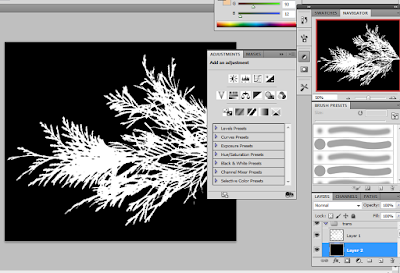Just a reiteration of my main objectives from my formative assessment PDF.
The Forest is made using Unity 4 and more recently Unity 5 as announced. It's terrain is built in Unity using the programs features along with a series of Unity plug-ins.
I am not following the same pipeline as the developers of this game because I really wanted to try developing my skills more using Maya and Zbrush to achieve a similar effect, at least with the base model and texture of the trees.
Here is an article which discusses the development of the game in more detail
Sunday, 20 March 2016
Mesh issues
Initially i was having problems bringing my obj Maya mesh into zbrush, as the branches would refuse to connect their mesh to the trunk object. This required messing around with the move topology tool and zremshing the object before using Dynamesh.
If I tried using dynamesh before moving the objects around the mesh would still refuse to stick and I was contemplating remaking the tree base with spheres :P, but ended up getting it to weld:
I'm also using the pine tree on the left as a basic reference for now.
If I tried using dynamesh before moving the objects around the mesh would still refuse to stick and I was contemplating remaking the tree base with spheres :P, but ended up getting it to weld:
I'm also using the pine tree on the left as a basic reference for now.
Some texturing techniques and tips
I consulted my animator friend about some ways to go about making nice textures and file managing in Maya and learned a few new things that I wasn't aware of:
Firstly a useful tool is the file path editor (under general editors). This quickly helps to manage missing files and source images that are texturing your model, particularly if you are working across computers and the file paths change around a bit:
Secondly I learned that my leaves were lacking a bit of vibrancy because I want using an alpha image for my transparency. The alpha will assist in making the opacity of the leaves stronger than just using a base image. I had to take the image into Photoshop and create an alpha like so:
In addition for the colour of the leaves he suggested I change the background from white to a similar green to the leaves, This is so the grey haze around the leaves will no longer be visible:
The texture can then be place on the object through the hyper shade or attribute editor. However it's important to remember to break the connection between colour and transparency so that they don't try to use the same file path. colour should be linked to the green leaf and transparency should be linked to the alpha picture. The result looks more lively than my initial texture:
Finally I was also advised that it's common in industry to use the mia mental ray x pass node to texture objects with as it gives a better overall texture, so in future I will try to use this (can be created in the hyper shade editor):
Nicer render:
Firstly a useful tool is the file path editor (under general editors). This quickly helps to manage missing files and source images that are texturing your model, particularly if you are working across computers and the file paths change around a bit:
Secondly I learned that my leaves were lacking a bit of vibrancy because I want using an alpha image for my transparency. The alpha will assist in making the opacity of the leaves stronger than just using a base image. I had to take the image into Photoshop and create an alpha like so:
In addition for the colour of the leaves he suggested I change the background from white to a similar green to the leaves, This is so the grey haze around the leaves will no longer be visible:
The texture can then be place on the object through the hyper shade or attribute editor. However it's important to remember to break the connection between colour and transparency so that they don't try to use the same file path. colour should be linked to the green leaf and transparency should be linked to the alpha picture. The result looks more lively than my initial texture:
Finally I was also advised that it's common in industry to use the mia mental ray x pass node to texture objects with as it gives a better overall texture, so in future I will try to use this (can be created in the hyper shade editor):
Nicer render:
Monday, 14 March 2016
New trunk UV map texture + render
here is the new UV map texture I made in Photoshop for Maya, I used the clone stamp brush to mess around with the bark photo I had and recreate an inconsistent texture across my map, along with the stick ends (I found this to work out much better than trying to create the brush stamps but I could try to make the stamp a texture instead in future):
Here is a render of the new trunk I still need to re-mold the tree though (too dark to see)
Here is a render of the new trunk I still need to re-mold the tree though (too dark to see)
Making texture brushes
Here I'm making some bark texture brushes in Photoshop to colour my UVs with, I'll also do this in Zbrush with the Polypaint and maybe feather the edges to get a nice seamless texture look:
UVs tree base
I started making a more clear map layout of my UV map. This is for the trunk but it is so that I can see how each individual branch can appear looking more unique in texture:
I will also do this with the tree leaves, I will then import the object into Zbrush to mold it a bit more.
I will also do this with the tree leaves, I will then import the object into Zbrush to mold it a bit more.
Sunday, 13 March 2016
More references
UV mapping for Maya 2016 (basics):
Using GoZ from Zbrush to Maya:
About Normal Maps & Bump Maps:
Making 3D models using 360 photos:
Subscribe to:
Posts (Atom)